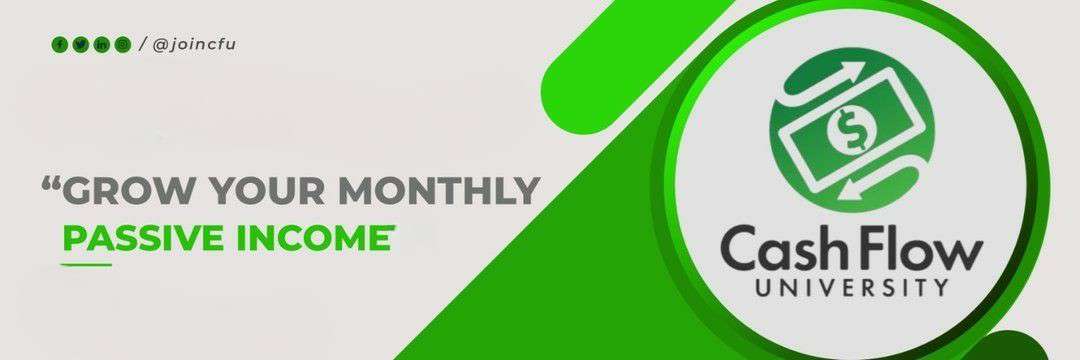Create a Secure Cold Wallet for Your Bitcoin for Free
Today we’re going to learn how to create a secure cold wallet for your bitcoin for free. If you trade or invest in Bitcoin you need a cold, offline wallet to secure your investment and keep your coins away from would be hackers.
I’ll turn the reigns over to my good friend Zach Chase who will teach us how, step by step, on how to create this secured cold wallet. You can reach Zach on twitter @awhgz and be sure to visit his website https://zac.bar.
How to Make a Paper Bitcoin Wallet in 2020
So, it’s 2020 and you need a proven way to secure your bitcoin investment. There are a lot of ways to get them and there is certainly a lot of terms to understand. Most of all, how can I know my wallet is secure?
This guide will show you how to create a bitcoin wallet. After following these four easy steps you will be able to receive money from anyone the password for it will never go online. This is the simplest and most secure way to generate a bitcoin wallet that you can actually hold and take with you in your pocket. You could literally fold it up and put it alongside your cash!
Before we get started here are the basic steps:
Visit the Wallet Generator
To get started visit the generator website at bitcoinpaperwallet.com. You should see a page that looks like this:

Save it Locally to Your Computer
The steps for this differ on different kinds of computers. I know from experience you can do it on mac, windows, chromebook, and linux. In most cases you’ll want to start by pressing “file”→”save page as”.
In chrome you can do this by right clicking and pressing “save as”.
After that you should have a new file on your computer that ends in .html. This is the app.

Now that the file is save to our computer it’s time to go offline.
Disconnect From the Internet
To go offline you want to make sure you’re computer isn’t connected to Wi-Fi. On mac this can be done by pressing the Wi-Fi indicator and then “Turn Wi-Fi Off”. The process is similar on a PC. If you use a ethernet cable to connect to the internet, simply unplug it.
One you’ve disconnected make sure to test it. Open your web browser and visit a page like www.google.com. If you get something that looks like this you know you’re offline.

It is very important that you’re offline when you create the wallet. You want to be sure it is not possibly communicating out the wallet address you are about to create. Unless you are certain you are offline, do not continue until you are.
Run the Wallet Generator Locally
To run the app, just click on the .html file we recently saved, and it should open in your web browser.
It may be missing some of the pictures from the version we saw online but that’s perfectly ok.
If the app opens up as a bunch of weird looking text then try again, but this time, right click on the file and select the option to open it with your browser. The problem was that it opened using a program other than your browser and we need to force the browser to open it.
The page will look like this when you have it open:

Enter Some Randomness for Uniqueness
Move your mouse around in the app so that it generates random information. This helps make sure your wallet is secure and nobody else will be able to create the same one.
As you move your mouse around you will see the number above the word “Skip” change. When enough random info has been generated the app will go to this page:

This is your new wallet! To get a paper version of it press “Print Wallet Front”. You will be prompted to configure your printer how you want it printed, and then the page will print out.
If you connect to your printer over the internet you may be scratching your head here. You can take a screenshot of the wallet to print later.
On a mac press SHIFT-COMMAND-4.
On Windows 10 press Windows Key + PrtScn.
Save or Print Before You Reconnect
The important part is to save your wallet somewhere and close the app before you reconnect to the internet. You can even write it down by had if you want. The important parts are the public key (shown in green) and the private key (shown in red).
After you’ve printed the paper wallet out, close the app. This can be done by quitting your web browser. This makes sure it can’t send your private key (password) for the wallet.
Important Tips to Remember
Once you’ve gotten your wallet printed you still have to keep it safe. If you printed it out using the button in the app then the QR code on the right shows the private key.
The private key is the password for this wallet. Anyone with the private key can access all the money in your wallet and send it or spend it how they wish.
The public key (On the left) is the only one you share with others so they can send you money.
Congratulations on creating your wallet now you can show others how they can too!
Step by Step Video
Here’s a video that shows you step by step how to do these steps and generate your wallet.
While We Have You
- Like and Share this article on your favorite social media platform. Buttons for this are at the bottom of this page.
- Follow me on twitter @mywealthmoney
- Subscribe to our newsletter so you’re always on top of our latest posts!
- Read some of our other blog posts: